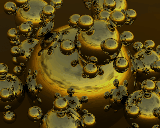6.9. Command Line Arguments
6.9. Command Line Arguments  6.9. Command Line Arguments
6.9. Command Line Arguments These are the Raytrace command line arguments.
-a<lev>,<max>
Does adaptive super-sampling anti-aliasing. The first
number is the level of super sampling. By choosing a level
of 2, Raytrace will use a 4 by 4 sub-pixel grid. A level of
3 gives you an 8 by 8 sub-pixel grid (which is the maximum
). The second number is the expected maximum pixel
intensity for the whole image ( usually 1) that is used to
work out if adjacent pixels are different enough to warrant
anti-aliasing at that point.
-Adirectory
Change to this directory before the raytrace starts. All
files are read from and written to this directory.
-ASCII
Use ASCII transfers of data rather than binary in network
raytracing mode. Useful for non-homogeneous systems
(probably has to be used!)
-c Specifies the use of lens/aperture mode for raytracing. Use the defaults for aperture[5.6], focal length[1/viewing angle], focussed distance[From->To distance], number of extra rays cast around circumference of lens[6] and number of extra rays cast radially around lens[2].
-ca<num>
Lens/aperture mode: use defaults but use <num> as the
aperture for lens.
-cl<num>[m]
Lens/aperture mode: use defaults but use <num> as the focal
length of lens. If optional [m] is given, then focal length
is given in millimetres.
-cf<num>
Lens/aperture mode: use defaults but use <num> as the
focussed distance (from the eye position).
-cr<num>
Lens/aperture mode: use defaults but use <num> as the
number of rays cast in radial direction around lens.
-cc<num>
Lens/aperture mode: use defaults but use <num> as the
number of rays cast around the circumference of the lens.
-d The black and white colour of the pixel is the distance from the eye to the struck object (no reflections). This is useful for producing bump maps.
-D Use a debug window. This is similar to the normal window but the size of the image is the size of the debug window - it is not a full size image with only the debug area rendered.
-f Flat shading is turned on for parametric surfaces. The triangular patches making up surfaces are rendered flat instead of smooth. This is useful for seeing how the surface has been decomposed.
-h Write out the raytrace version number and a usage message and then exit.
-i Do user/script input only: no rendering. This is useful for testing that script files have the right format.
-m<num>
This enables network raytracing with each machine doing
batches of num scanlines. The raytrace program executes the
ray_multi program which will open the "machines" file either
on your area or on, typically, /usr/local/farm. This has the
names of machines plus the areas in which to do the
raytracing (file production etc). Note that your input
script is expanded via the program ray_expand to include all
re-directed input but not any forked input! For more
information please look at the tutorial on farming.
-M<filename>
The filename given specifies a Utah Raster Toolkit format
file to be used as a mask for castig a ray or not. The file
is simply viewed as a cast or not cast file with casting
occurring when the red component of the respective pixel is
> 0.0 in intensity.
-o <filename>
Use this as the output filename rather than that specified
in the rin file.
-q Does a quick render. Raytrace just doesn't bother checking for shadows.
-r<resx>,<resy>
Use these as the horizontal and vertical resolution rather
than those specified in the rin file.
-s<num>
Pre-scales the image. If you know before hand the
approximate maximum pixel intensity, then use this to scale
the pixels before writing them to the image file. It
converts the 4 byte floats into 1 byte unsigned chars, so
the image files are a quarter the size.
-S Does silent output. Only writes out the identification header at the start and the execution times at the end. If you specify -SS then not even this is output. Use this when you know that the input script is formatted OK, and especially when reading in the geometry definitions for large numbers of objects. -SS is often used in network raytracing of a single image.
-T Includes pixel timings in the image output as a fourth colour channel. The brighter the pixel, the more time it took to render. This can be useful for debugging new functions, to see if bits of the picture are taking too long.
-v Writes out some 3D-DDA voxelation space division statistics.
-vi <filename>
A new voxelation grid is read in and replaces the one
calculated when geometry data was read in.
-vo <filename>
The voxelation grid is written out.
-vx <command>
The Unix command specified is executed after the voxelation
grid has been written out (if specified) and before the new
one is read in (if specified). This option is normally used
in conjunction with the -vi and -vo options.
-w Specifies the use of wireframe mode for raytracing. Use defaults for far and near clipping planes[eye point , distance to furtherest object] and number of segments to break object into for displaying - e.g. latitude and longitude breakdown for a sphere [4,4]. The clipping planes are always relative to the eye.
-wc<num>,<num>
Wireframe mode: use defaults but use <num>,<num> as the
near and far clipping planes.
-wl<num>,<num>
Wireframe mode: use defaults but use <num>,<num> as the
latitude and longitude.